Network cable making
Too much choice? Chat or call us at 085-0160316
There are no products in these categories. Shop on.
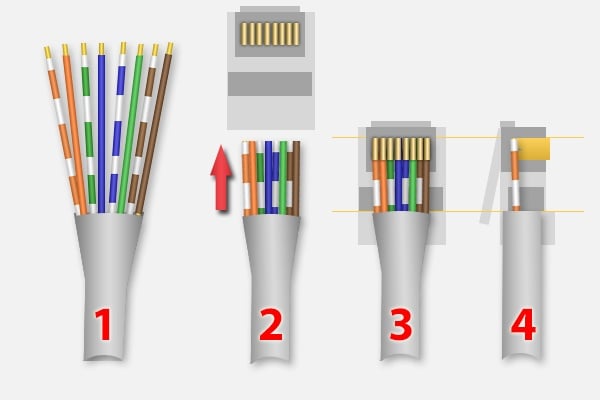
Step 1: Stripping the outside
First, you need to strip the outside.

Exterior stripping
Stripping the outside is most easily done by making a small cut with a knife without going through the plastic. Then with a little effort, you can pull that piece off without damaging the wire. I often take a piece of about 5 centimetres so that I have some working space. You can, of course, also try it with strip pliers.
Step 2: Unfolding the wires
The CAT network cables are also called "twisted pair", and for good reason - the wires are twisted together in pairs.
You don't need to strip these, by the way. RJ45 connectors have a small pin with teeth for each connection pin, which is later simply pushed through the cable.
Step 3: Wires in the right order
Now for the "difficult" part: putting the wires in the right order. Before you cut anything: do this AFTER sorting the threads. Before you cut anything, check how far the wires go into the plug (see images below).
For both ends, the order is the same:
| Pin | Color |
|---|---|
| 1 | Oranje – Wit |
| 2 | Oranje |
| 3 | Groen – Wit |
| 4 | Blauw |
| 5 | Blauw – Wit |
| 6 | Groen |
| 7 | Bruin – Wit |
| 8 | Bruin |
The pin numbering works as follows:
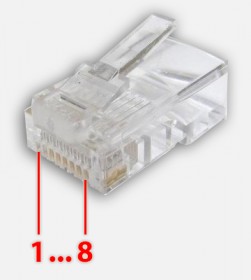
RJ45 Pin Numbering
Follow the steps in the image below;
- Sort the wires so that they are in the correct order;
- Make sure the cable and part of the outside go into the RJ45 connector (3 & 4) and then cut the wires to length.
- When the cable goes into the connector, the outside will go roughly to the beginning of the clip.
- Please note that the individual wires should go into the connector as deep as possible, clearly below the gold-coloured pins.
For 3 and 4: The yellow lines indicate where the outside of the cable stops, and where the individual wires stop.
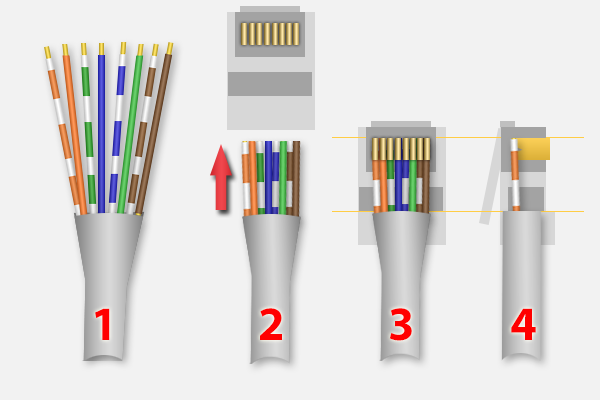
Normal network cable
Once the wires are in place hold the cable and connector firmly and use the so-called "crimp tool" or crimping pliers. Pressing the pliers together pushes the gold-coloured pins through the wires and a plastic part is pressed down against the outside of the cable to hold it in place. I usually compress the pliers a few times, to make sure everything is tight.
Repeat these steps now for the other side of the cable.
Step 4: Cable Testing
Most crimping pliers these days come with a simple network cable tester. If you have one, now is the time to use it to check if the cable is working correctly.
If you do NOT have a network cable tester, then consider using a multi-meter. Pin 1 to Pin 1 etc.
If you don't have one either then you can consider simply plugging the cable into the computer and router - I have never seen any adverse effects myself, but you should do this at your own risk.
If you have a 1Gbps network and the computer and/or router indicate that it can only do 100Mbps then one or more of the wires is not connected properly. Sometimes you can see that through the clear plastic already: You can see a wire that is just short of the gold pin. Cut the connector off, and start again.
